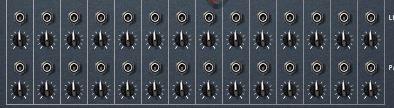The vocoder
is the device which can make your vocal samples sound robotic. It achieves that
effect by combining a vocal signal (referred as modulator) with a synth signal (referred as the carrier).
Link the
synthesizer`s output to the modulator`s inputs of the vocoder. Below them are
located the device`s outputs. On the right you have single input for the
modulator – connect your sampler`s output (containing the vocal sample) there (of course, you can use another device if you like).
In order to
hear the effect, you need to draw some notes in the sequencer.
The DRY/WET
knob of the device determines the amount of the synth effect upon the vocal sample.
It`s
beginning and decaying span can be further tweaked with the attack and decay
knobs above.
The hold
button holds the position of the voice sample, while continuing playing the
synth carrier.
Shift
pitches the voice sample only (modulator) and doesn`t affect the synth (carrier).
The HF EMPH
knob brings up the volume of the higher frequencies of the sound.
There are
two meters on the left – one for the carrier and one for the modulator levels.
Then you have band resolution knob. Note that changing this can affect the sound,
even though the relationship between the bands is still the same. Below it, you
can select between equalizer and vocoder mode. If you want to use the vocoder as
an equalizer, you put the device in the carrier inputs and use the outputs below,
without inserting anything in the modulator input. Only the red knobs are
available for tweaking. This EQ although not as precise as the MClass in
frequency selection, can make much more complex Q shapes. It can also be used as
a device which easily splits the bands when creating multiband compression/distortion patches.
You can select between low resolution 4 up to high resolution of 32 with fft512
on the top.
The FFT512
mode (using Fast Fourier Transform algorithm) has 512 bands divided into 32 sections on the
display. It uses linear scale, rather then logarithmic one like the 32 band
mode below. The bars on the left will therefore control fewer frequencies then
those on the right.
Linking
copy of the audio output signal of a device using spider audio merger and
splitter and inserting it into the modulator input of the vocoder (set to
vocoder mode) gives us a small visual spectrum analysis information about the sound.
On the back
of the device we see 16 cv in and outs for the corresponding band levels. In 32
and 512 modes two bands share each cv in/out.
It also has
CV input for affecting the shift option with an amount determining knob.
That`s basically all you need to know about the vocoder effect`s mechanics.